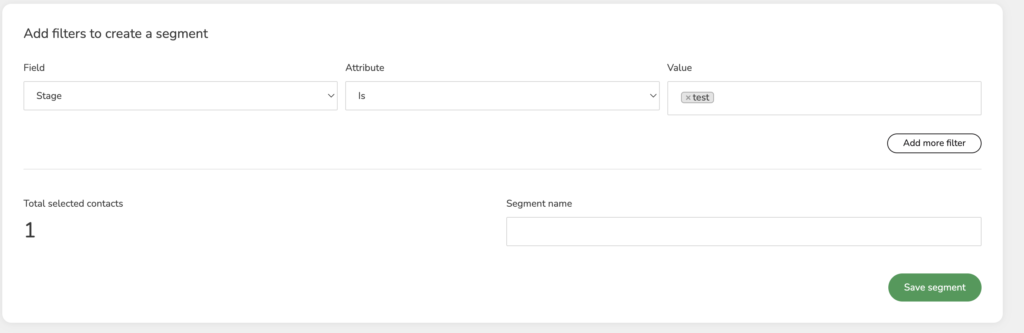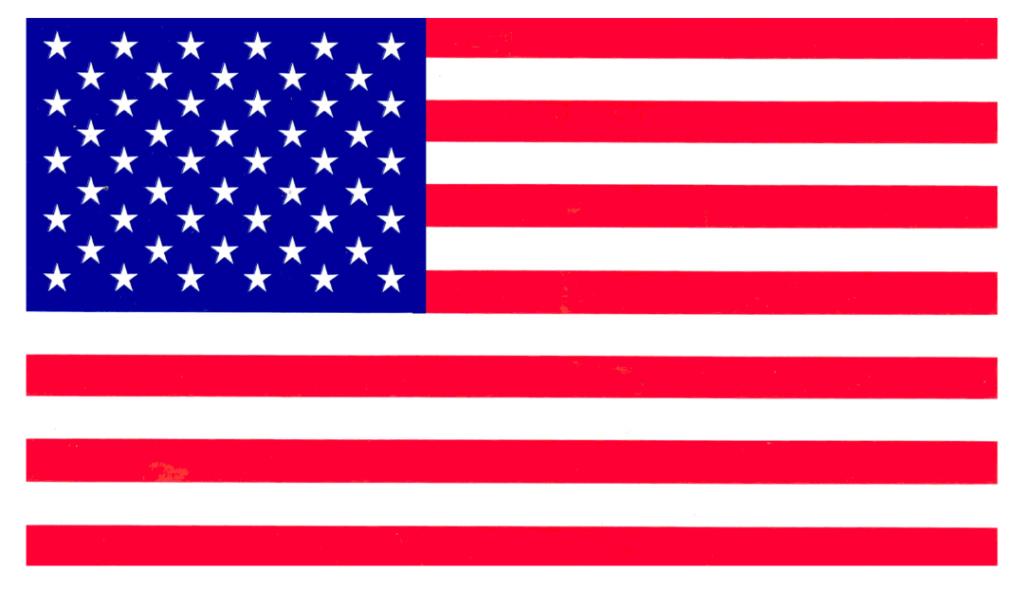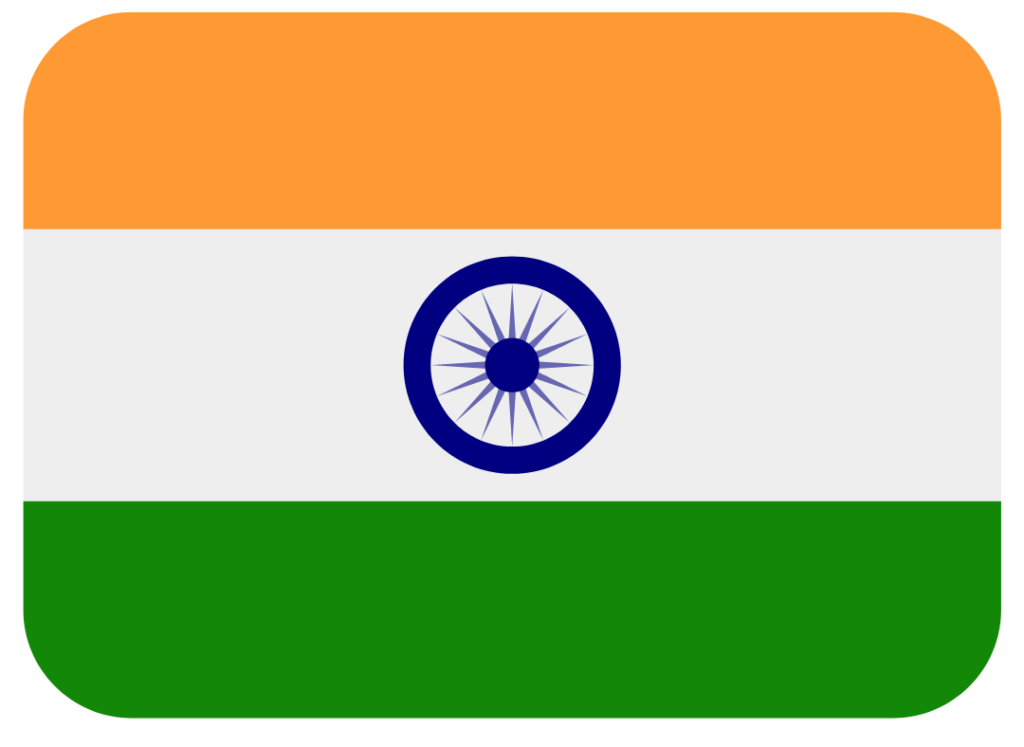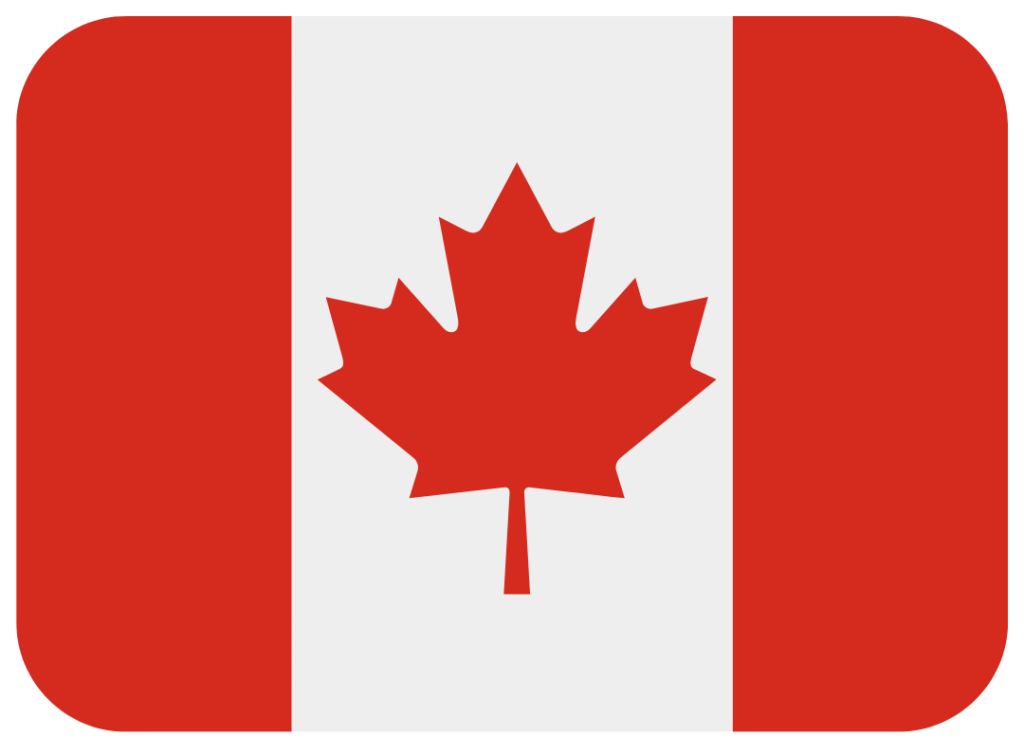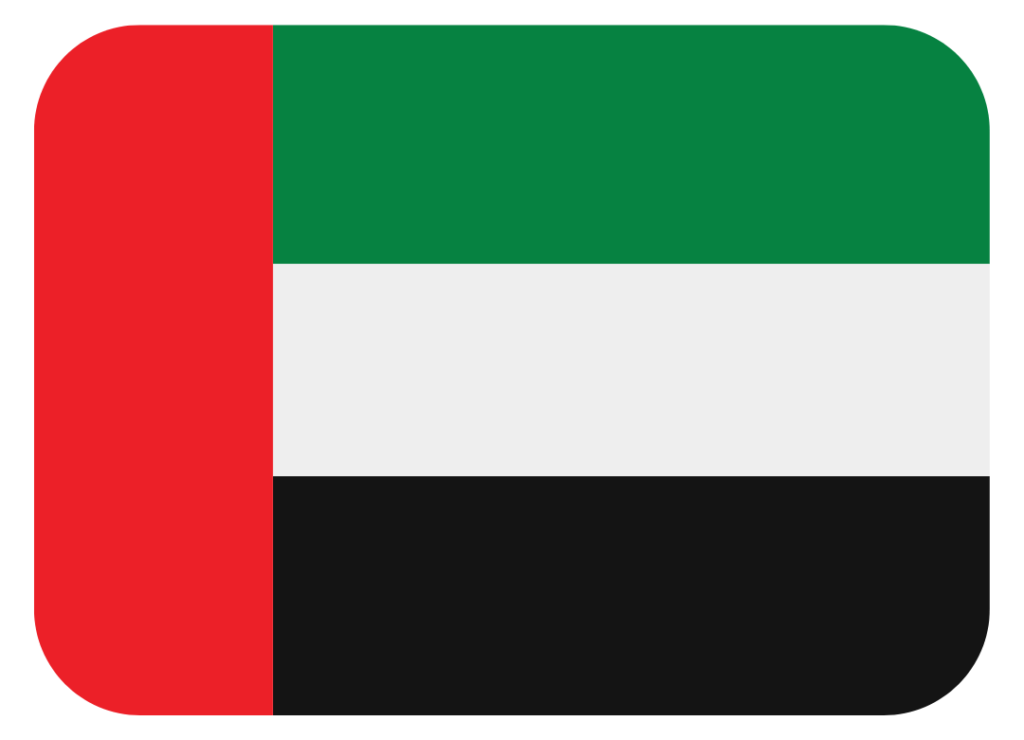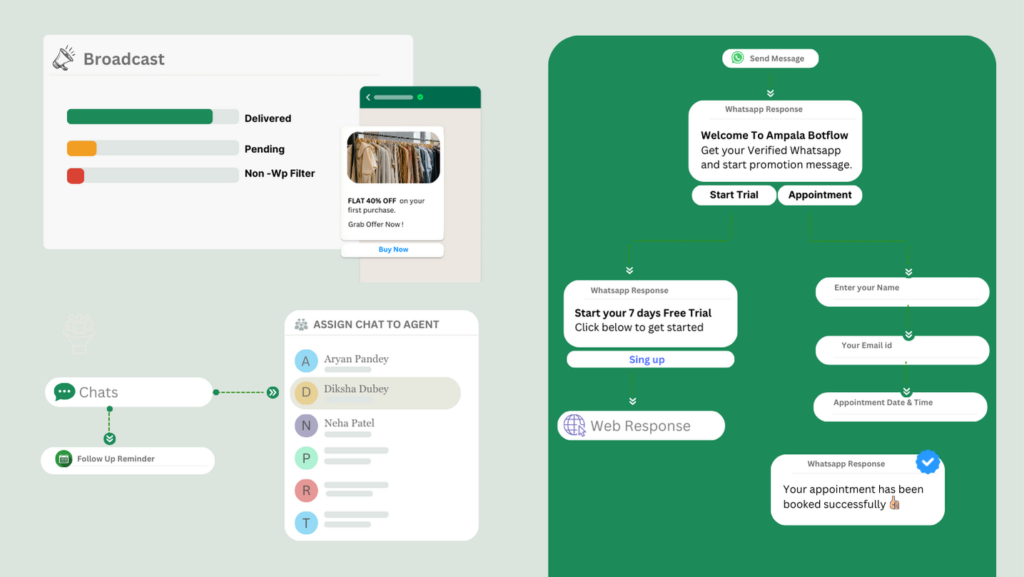
WhatsApp API Broadcast
Broadcasting
Create Workflows with drag and drop blocks APIs Call for triggers Setup buttons, links, options and more to get inputs from customers. Lead qualification, Auto-Data Collection, Auto-Segmentation, Schedule campaigns, Filter results like sent, delivered, failed, read and replied, Export results
Features Of Broadcast
Template Registeration
Dynamic Message
Contact Stage Creation
Contact Upload
Segment Creation
Schedule Message
Create Broadcast
Delivery Report
Google Sheet Through Broadcast
OPT In / Out
How To Build Your First Chatbot
It is very easy process with ampala drag and drop tool to create a chatbot for your business
It is very easy process with ampala drag and drop tool to create a chatbot for your business
(1) Template Creation
To run a broadcast, first you have to create a stage. Stage divides your contacts. For example, if you have different categories of data, you have to create different stages for each category.
For example, if you have the data of a 10th class student, then you can upload it by creating a stage with the name 10th and if you have the data of a 12th class student, then you can upload it by creating a stage with the name 12th.
Goto -> More -> WhatsApp -> Template
In The right side of option you can see setup account, setup profile, templates option
Once you click on Templates option, there is two option Import Templates and Add New Templates
Click On -> Add New Templates
Name – give a template name like “ampala_marketing” remember there is no space between in name.
Category – Select Category as per your message
- Marketing : Select if you want send offers, promotional messages.
- Utility : Select if you want to send invoice or any forget password or reminder messages
- Authentication : Select if you want to send OTP of verification messages
Language : Choose your message languages like , English, Hindi
Template type : There is two types of template
- Standard ( Text Only ) : if you want to send only text message
- Media & Interactive : if you want to send any media file like image, video, pdf with call to action buttons
Body : Type message which you want to broadcast in Whatsapp
Add Variable : If you want to personalised or dynamic message on Whatsapp to your customer then
Footer (optional): you can type any thing in this like website link or any text
Buttons (optional) : select if you want to send your message with button option
- None : Blank
- Call To Action : You can set any URL or Calling Button in Message
- Quick Reply : You can set click to action button like ” interested, not interested, stop message ” so user can click any initiate the chats. you can also set chatbot on this clicked button.
(2) Marketing WhatsApp API Broadcast Template Message

Once you click on Templates option, there is two option Import Templates and Add New Templates
Click On -> Add New Templates
Name – give a template name like “couponfeatures” remember there is no space between in name.
Category – Select Category as per your message MARKETING if you want send offers, promotional messages.
Language : Choose your message languages like , English, Hindi
Template type : There is two types of template
- Standard ( Text Only ) : if you want to send only text message
- Media & Interactive : if you want to send any text, media file like image, video, pdf with call to action buttons
Body : Type message which you want to broadcast in Whatsapp with API Or Any order receiving time
Add Variable : If you want to send personalised or dynamic message on Whatsapp then click on Add Variable Button here, we have {{1}} submitted for fetching name Variable {{2}} for Coupon Code, give any value or name of the your excel sheet field where this details are mentioned.
Footer (optional): you can type any thing in this like website link or any text
Buttons (optional) : select if you want to send your message with button option
- None : Blank
- Call To Action : You can set any URL or Calling Button in Message
- Quick Reply : You can set click to action button like ” interested, not interested, stop message ” so user can click any initiate the chats. you can also set chatbot on this clicked button.
here we have selected Call To Action Button where we put our Sing up link in URL Field,
In Number Field you can set your mobile number
Output :
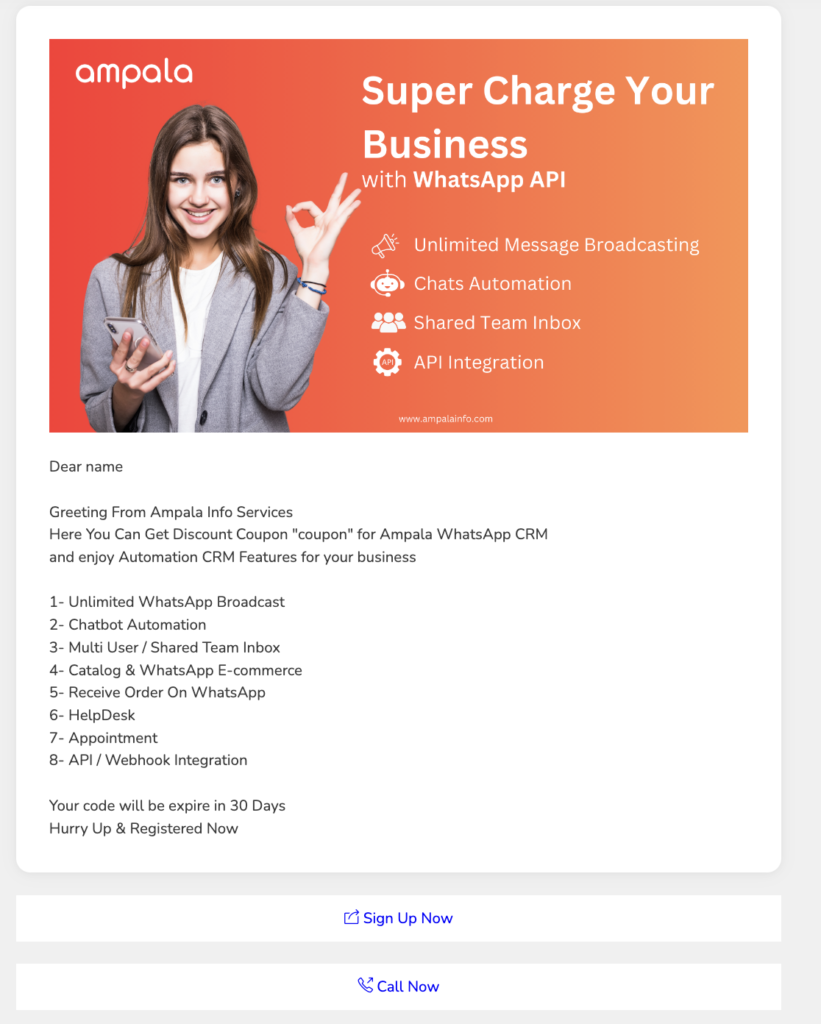
(3) Utility WhatsApp API Broadcast Template Message
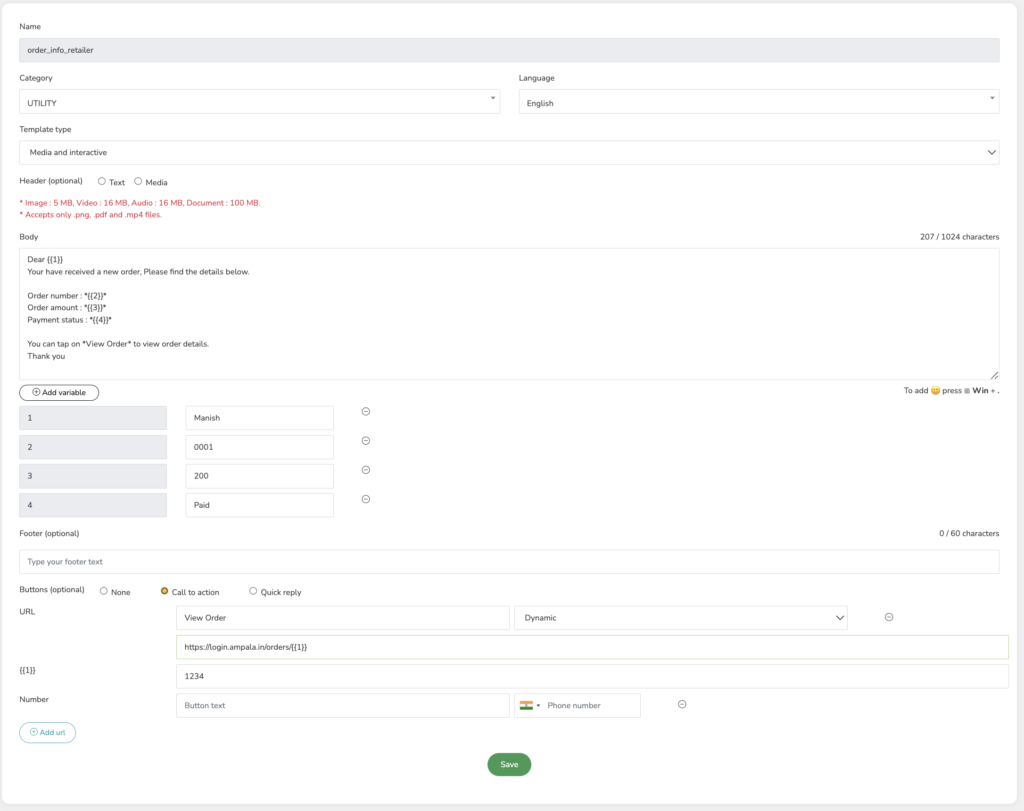
Once you click on Templates option, there is two option Import Templates and Add New Templates
Click On -> Add New Templates
Name – give a template name like “order_info_retailer” remember there is no space between in name.
Category – Select Category as per your message UTILITY Select if you want to send invoice or any forget password or, order details, reminder messages
Language : Choose your message languages like , English, Hindi
Template type : There is two types of template
- Standard ( Text Only ) : if you want to send only text message
- Media & Interactive : if you want to send any text, media file like image, video, pdf with call to action buttons
Body : Type message which you want to broadcast in Whatsapp with API Or Any order receiving time
Add Variable : If you want to send personalised or dynamic message on Whatsapp then click on Add Variable Button here, we have {{1}} submitted for fetching name Variable {{2}} for order number, variable {{3}} for payment status , give any value or name of the your excel sheet field where this details are mentioned.
Footer (optional): you can type any thing in this like website link or any text
Buttons (optional) : select if you want to send your message with button option
- None : Blank
- Call To Action : You can set any URL or Calling Button in Message
- Quick Reply : You can set click to action button like ” interested, not interested, stop message ” so user can click any initiate the chats. you can also set chatbot on this clicked button.
here we have selected Call To Action Button where we put our order link in URL Field, to each different order mention variable in link
In Number Field you can set your mobile number
Output :

(4) Authentication WhatsApp API Broadcast Template Message

Once you click on Templates option, there is two option Import Templates and Add New Templates
Click On -> Add New Templates
Name – give a template name like “otp_verificatiion” remember there is no space between in name.
Category – Select Category as per your message AUTHENTICATION Select if you want to send invoice or any forget password or, order details, reminder messages
Language : Choose your message languages like , English, Hindi
Template type : There is two types of template
- Standard ( Text Only ) : if you want to send only text message
- Media & Interactive : if you want to send any text, media file like image, video, pdf with call to action buttons
Body : Type message which you want to broadcast in Whatsapp with API Or Any order receiving time
Add Variable : If you want to send personalised or dynamic message on Whatsapp then click on Add Variable Button here, we have {{1}} submitted for fetching name Variable {{2}} for otp number, variable give any value or name of the your excel sheet field where this details are mentioned.
Footer (optional): you can type any thing in this like website link or any text
Buttons (optional) : select if you want to send your message with button option
- None : Blank
- Call To Action : You can set any URL or Calling Button in Message
- Quick Reply : You can set click to action button like ” interested, not interested, stop message ” so user can click any initiate the chats. you can also set chatbot on this clicked button.
here we have selected NONE
(5) Stage Creation OR Tages Creation
To run a broadcast, first you have to create a stage. Stage divides your contacts. For example, if you have different categories of data, you have to create different stages for each category.
For example, if you have the data of a 10th class student, then you can upload it by creating a stage with the name 10th and if you have the data of a 12th class student, then you can upload it by creating a stage with the name 12th.
एक्साम्प्ले के तोर पर अगर आपके पास किसी 10th class स्टूडेंट के डाटा है तो उसे आप 10th नाम से स्टेज क्रिएट करके अपलोड कर सकते है और अगर आपके पास किसी 12th class स्टूडेंट के डाटा है तो उसे आप 12th नाम से स्टेज क्रिएट करके अपलोड कर सकते है
Goto -> Contacts -> New Stage
Give a Name Of Stage
Click On Save
(6) Add Contact and Upload Excel
Single Contact Method -
Page Contact -> Goto -> Add Contact ->
Name * -> Give Customer Name
Email- if you have additional details like email then you can mention
Assign to – you can assign this contact or chats to any of the your team member by this features
Tags – you can add label to your contact on whatsapp
Reminder – if you want to set follow up reminder for this contact you can schedule reminder, so you or your team met can follow up
Address : – contact address location
Message OPT in Out – if this contact don’t want message from your side then you can turn toggle on
Additional fields
In additional filed you can add multiple custom fields in add contact form or excel, or else you can create custom filed by click on More -> Settings -> Custom Fields
(7) Now How to Add Custom Fields
Additional fields
In additional filed you can add multiple custom fields in add contact form or excel, click -> Add Contact -> Scroll Down below option Additional Fields (1) Click On -> + Icon or else you can create custom filed by click on More -> Settings -> Custom Fields
Steps
1- Click On + icon
2- Create Field in – Select Contact
3- Field Name – Name of your field
4-Type – Select fields type like Textbox, Dropdown, Date, Time, Multiple Selection, Attachment
5- Mandatory – Yes or No
6- Default Values – if you select drop down then mention something like this “Direct,JD,Indimart” comma separated names
7- Sequence – your field position like in fist number of coloumn
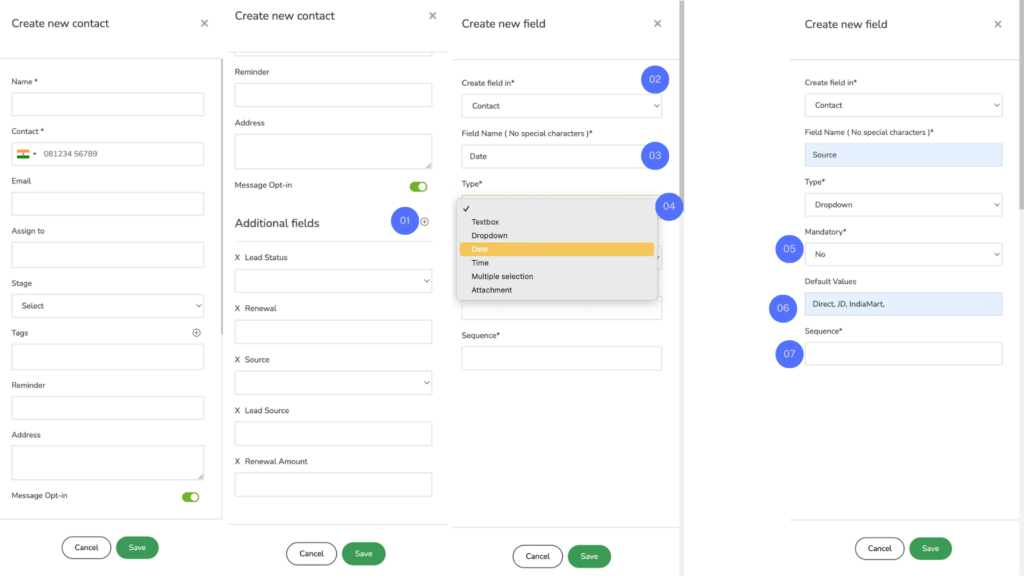

Bulk Contact Upload Method -
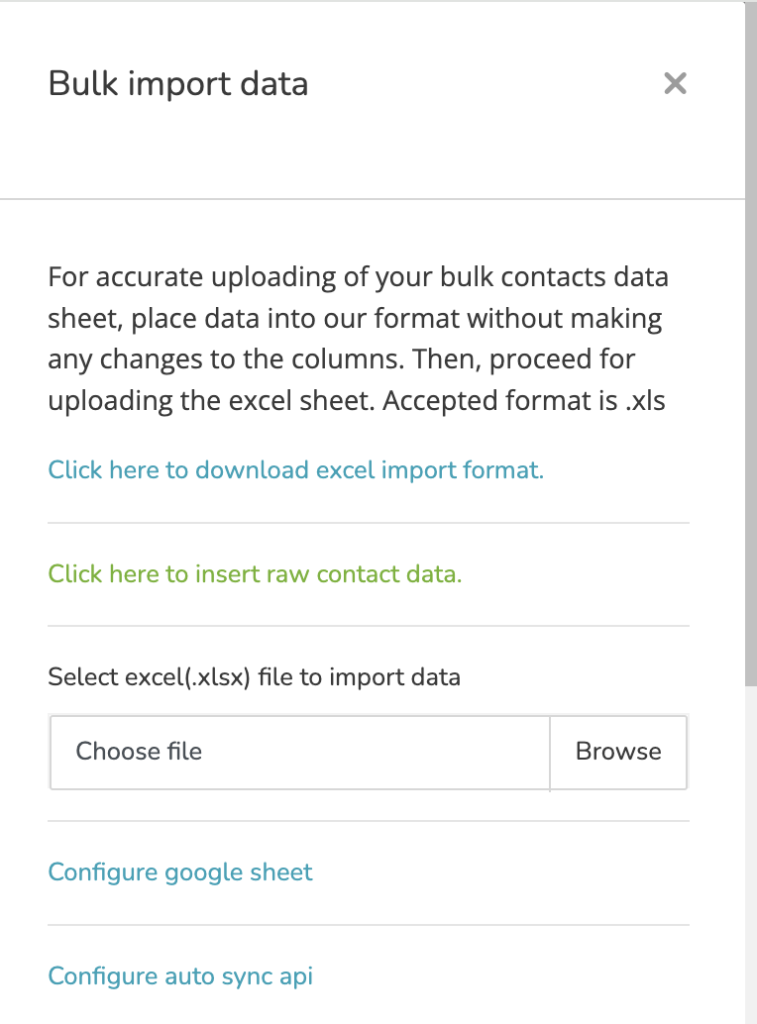
Page Contact->Click -> Import ->
Below you can see two option
Bulk Import data
Click here to download excel import format.
Click here to insert raw contact data.
First Option – Upload Data From Excel
Click here to download excel import format. – Download Excel format and upload file

Fill all the details like Name, contact, Email, Assigned to, Tags, Stage, Schedule, Message Opt-In Or Custom Fields
Mandetory : Stages
Custom Fields – Will visible if you added any addition fields like below option
In additional filed you can add multiple custom fields in add contact form or excel, or else you can create custom filed by click on More -> Settings -> Custom Fields, In below we have created custom fields like Lead Status, Deal Price, Lead Source

Click here to insert raw contact data - Raw Data Import
If you have only Mobile Number then, you can simply copy and past in click here to insert raw contact data, Mention a single name for all contact like “sir” , Assign To – assign this all data to admin or any team member, Stage – select folder / stage where you want to upload this side, Tags – mention label
and click Create contacts
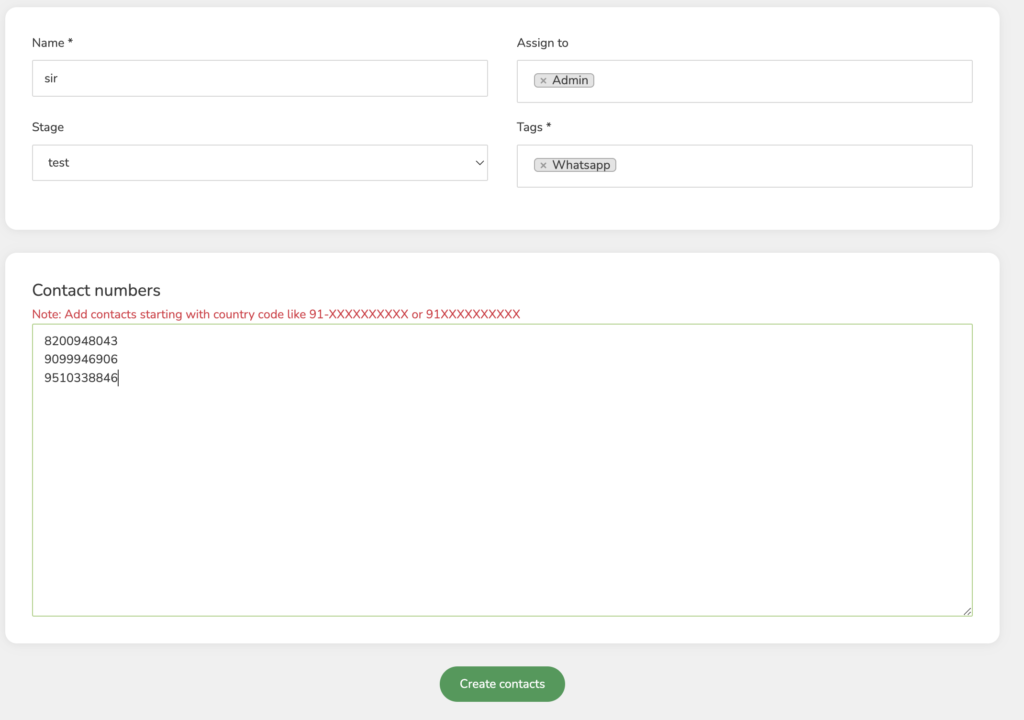
(8) How To Execute Broadcasting
After completion of template and contacts, we move toward whatsapp api broadcast features, which allows you to send unlimited message, scheduling message.
Click -> Broadcast -> New Broadcast -> Contact Data – > New Segment
Add filters to create a segment
Select -> Stage
Attribute -> IS
Values -> Mention your stage name ( Stored Data Stage Name ) Example i have uploaded data in test stage, so i can mention test data
Once you mention your stage name then your all stored data count will be show in below option Total selected contacts (ex- 1 )
Segment name – Now give a name to this segment, so next time you